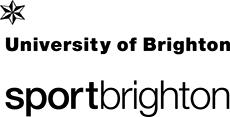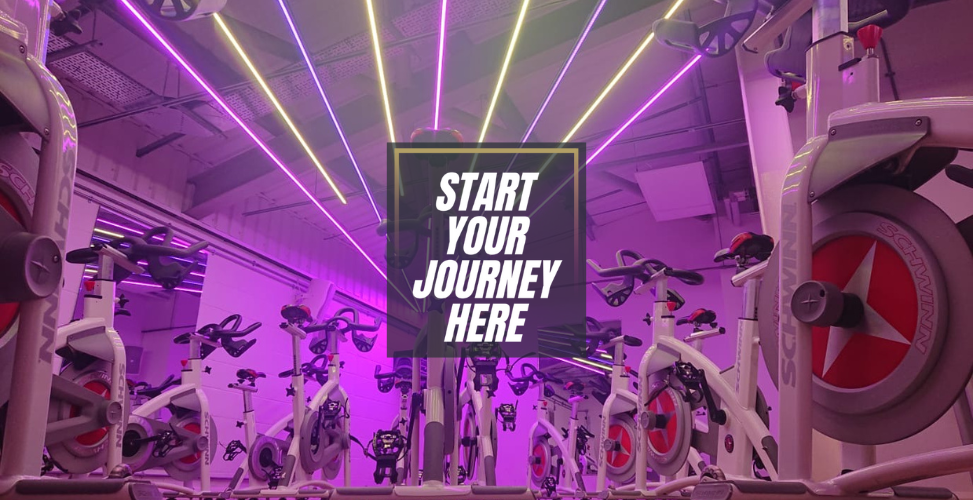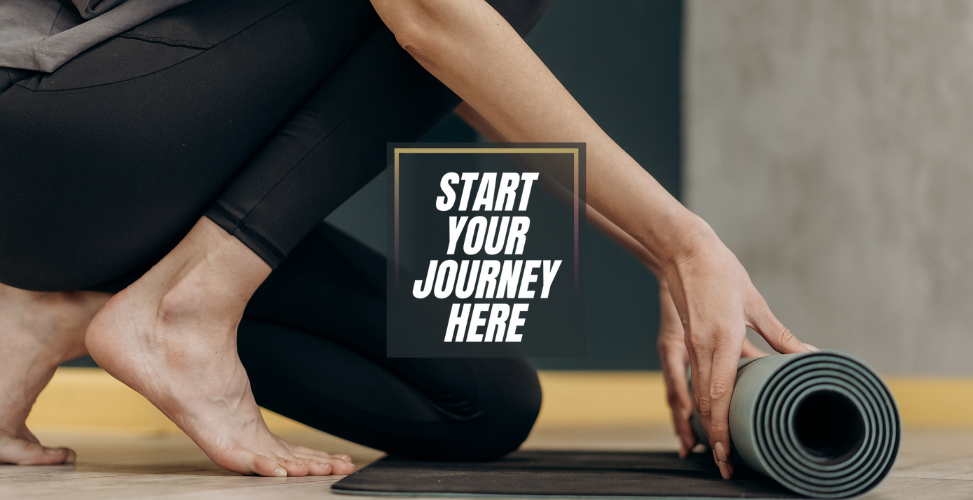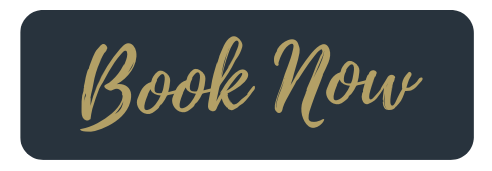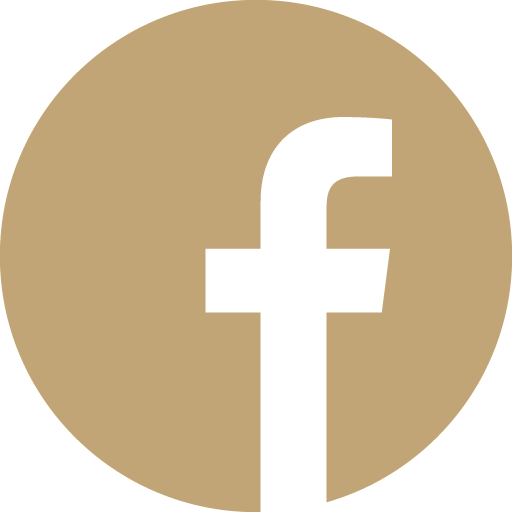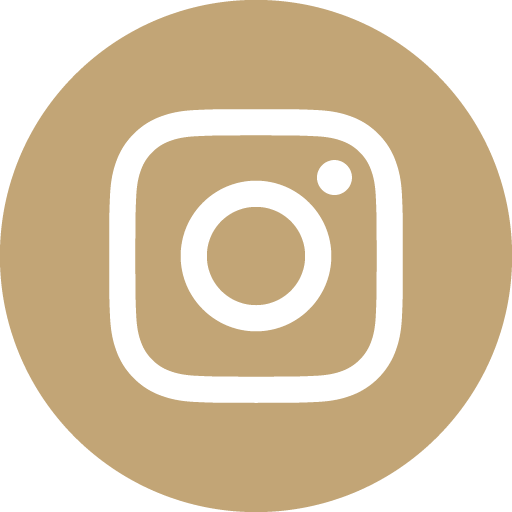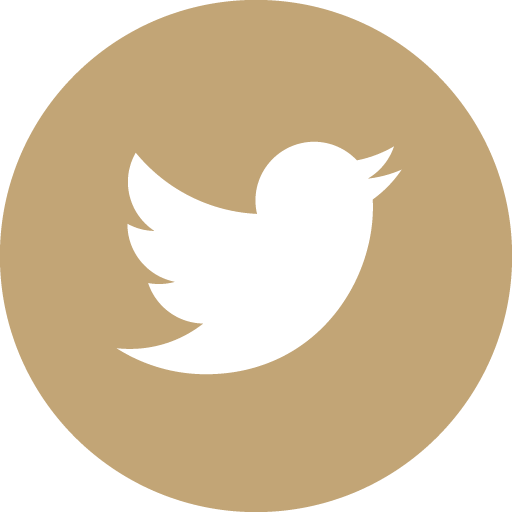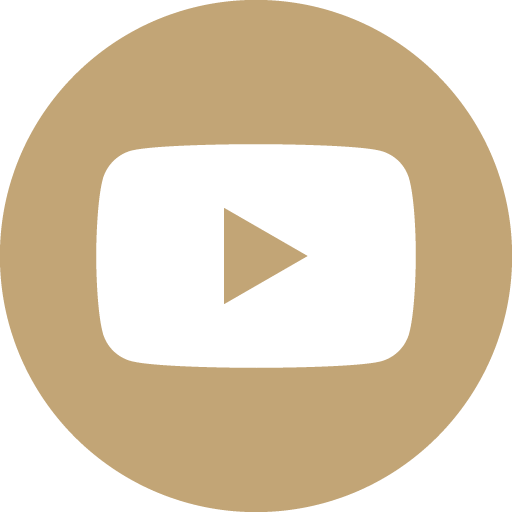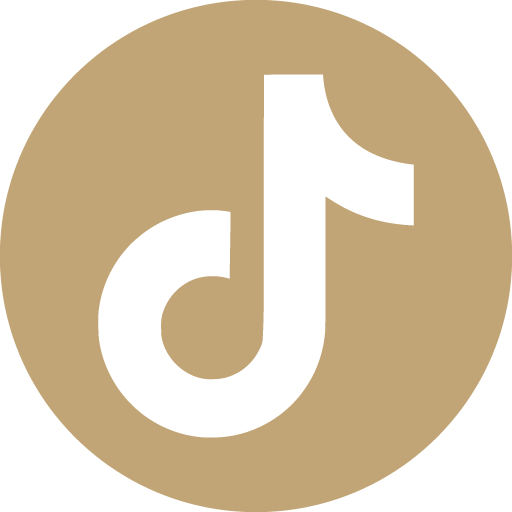Our classes are available to everyone. Classes are included in our Sport Brighton memberships. Alternativly you can pay as you go. See our price list for details.
If you experience logging-in, sales or booking issues then to call/see us and we can do those for you.
All sessions require pre-booking. Click on the above link to book. Students and staff should use their user ID (e.g. ab123) and normal UoB password. Do not use your email address. Community users can click to register for an account or use their email and password.
LIVE CLASS TIMETABLE & AVAILABILITY
GUIDE TO ACCESSING YOUR ONLINE ACCOUNT
ACCESS
You can access our online services here and via our App.
CURRENT STUDENTS AND STAFF
Current students and staff regardless of whether they are members with us can access our system by logging in with their University of Brighton user id (e.g. ab123) and your normal password. If you are a member make sure you switch your profile using the dropdown list next to your name to show your current membership rather than the 'registered' category. This will ensure you are getting your full member benefits.
CURRENT ASSOCIATE & COMMUNITY MEMBERS
If you are accessing the new system for the first time you will need to reset your password. To do this use the link here and go to login. Go straight to the 'Forgotten Password' link, no need to add any information on this initial screen. You will then be asked for your email address. Please use the email address that we have on our system for you. You will then need to follow the instructions on your screen and email to set up a new password.
Please note your password needs to fulfil the following requirements:
- 8 characters
- an uppercase letter
- a lowercase letter and a numeral
- symbols are optional
Now you have your new password use your email address and password to login. Make sure you switch your profile using the dropdown list with your name to your current membership if you have one rather than the 'registered status' category. This will ensure you are getting your full member benefits.
NEW COMMUNITY MEMBERS
Click the login/register button and select 'Register (New external users only)'. Follow the on screen account set up. This will then give you access to the system where you can access available services and membership purchase options.
ISSUES WITH ACTIVITIES BEING UNAVAILABLE OR THE WRONG PRICE
If a booking is unavailable or it is showing the wrong pricing for activities and bookings make sure you are using it under your membership category. To do this see the video below:
BOOKING CLASSES AND ADDING FAVOURITES
STILL HAVING ISSUES?
Pop in and speak to our staff or give us a call on 01273 643520.
ADDITIONAL INFORMATION